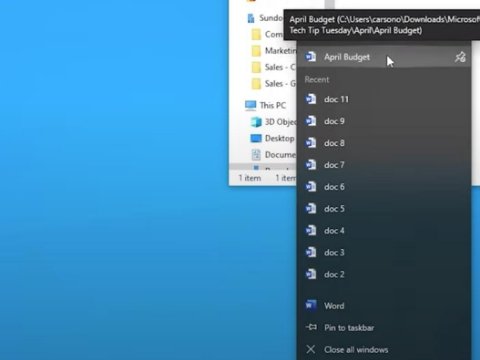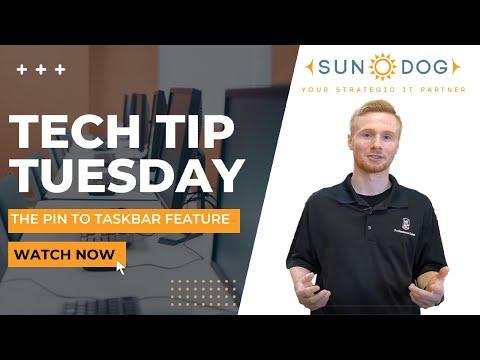4 Minute Read
Written by Carson Olofoson
Increasing efficiency and productivity in the operations of your organization is a constant goal that business leaders strive to achieve. Employees on the other hand place more of an emphasis on collaborative work environments and they see it as a true indicator of job happiness. (Read more about work place happiness here.
Digitally transforming your business, employees, and clients will keep you ahead of the curve. The world of technology is rapidly progressing, and it will continue to do so with or without you. At SundogIT we agree that the key to a better business is rooted in team collaboration and workplace efficiency and that’s why we are bringing you 3 key Microsoft tech tips to improve your organization.
Fortunately, these 3 Microsoft tips won’t require the knowledge of a managed IT service company to implement. In fact, many of these tech tips only take a few steps and can be used by anyone regardless of their technical knowledge!
1. The Loop Component
The loop component is a real time and collaborative Microsoft Tech tip that can be used to create lists and tables, assign tasks, and then share with your coworkers all within your chat box. This is another piece of Microsoft technology geared towards efficient and collaborative work environments.
Benefits Of Using The Loop Component
- Assigning and monitoring daily work tasks and projects has never been easier! Whoever is included in the group chat can alter, add, or cross off a check list.
- Quickly access a collaborative brainstorming tool. You choose what Teams chat you want to use the loop component tool in and from there anybody can quickly coauthor and edit.
- Compile data by using the table feature. If you and another coworker need to create a visual for your company using tables, look no further than this collaborative work based option.
How To Use The Loop Component
- On Microsoft Teams, pick your chat of choice.
- Locate the loop component button in between the file attachment and emoji button.
- Pick your tool option of choice (bulleted list, table, numbered list).
- Choose a title and type in your content of choice.
- Press send!
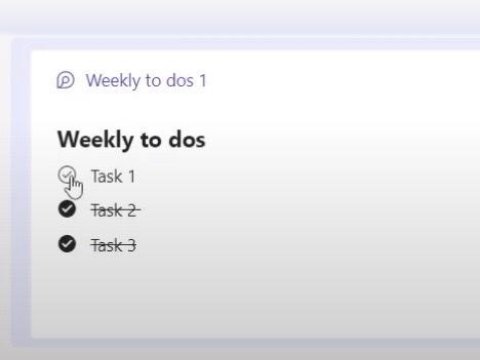
2. The Microsoft Lock Feature On Your Important Word and Excel Documents
Businesses can be held liable to lawsuits for failure to protect their clients’ vulnerable data. Luckily, the Microsoft lock feature is a tech tip that the whole team can use to protect vital information in Microsoft Excel or Word. If there was one simple and free tool that any IT service company could recommend, it would be to lock your documents. This tool has a big upside with little to no effort required.
Benefits Of Using The Microsoft Lock Feature
- Password protection even if your document gets in the wrong hands. If you accidentally send out an important document to the wrong recipient, it will be password protected and data cannot be accessed until that password is entered.
- You can allow team members to view, but not edit the document. With this Microsoft tool you are allowed the option to create a password to view the document, and a separate password to edit.
How To Use The Microsoft Lock Feature
- Find the “file” button.
- Click “save as”.
- Find the correct file path where you would like to save your work.
- Find the “tools” button right next to the “save” button.
- Click “general options”.
- Enter a password you and your team will remember.
- Re-enter your password as a precaution to make sure that you remember.
- When you open this document again, enter your chosen password.

3. The Pin To Taskbar Feature To Keep Your Important Documents Readily Accessible
Have you ever found yourself in a scenario where you are wasting valuable time clicking through your file path trying to find an important document? Does this disaster heighten when you are on a video call where you are supposed to be sharing your brilliant idea, but instead you are spending too much time trying to find your presentation? If you ever wished that one important document would just be waiting for you at the top to click it, then this tech tip optimized for workplace efficiency is just for you!
Benefits Of Using The Pin To Taskbar Feature
- Spend less time clicking through your file path trying to locate the right document. Open any app and have the top 5 documents you use immediately waiting for you regardless of how recently you opened them.
- This is the simplest, yet the most efficient tool to use. All it takes is a right click and a pin and you can save yourself countless amounts of time and frustration over the course of a business year.
How To Use The Pin To Taskbar Feature
- Open any Microsoft program of choice as long as it interacts with documents.
- Open up your document of choice.
- Right click the program.
- Hover over the document of choice and locate and click the “pin to taskbar” button.
- Regardless of how recently you opened this document, it will now be displayed at the top and be ready to be opened with just a right click and then another click!